Question :
How do I export data from KickStart?
Answer :
All export features can be accessed from the export button, found at the bottom of any open KickStart app. Export settings are configured for one app at a time. All apps feature the same options for exporting data and options are not affected by the instrument you're using. These methods apply to KickStart version 2.0.4 and later.

Export Table & Graph
You can export the reading table of an app to either .csv or .xlsx format. Hidden data and test configuration settings can optionally be included. The graph can be exported as a .png file to a variety of resolutions, and with either a light or dark theme (independent of the theme KickStart itself is using).
Before exporting, you can select the file path on your PC where files will be saved. Table and graph files are saved to the same location. The default location is in your My Documents directory at \KickStart\Projects.
You can also configure the file names that will be used for exporting. Special variables that are dynamically replaced are "<app-name>", "<run>", and "<time>". Be careful when changing the filename to avoid overwriting data. It is recommended to always include <time> for this reason, which will be replaced by the time of export, not the time of the run.
You can chose to export only the runs selected in the Run History, or all runs of the app with your configured settings.
Auto-Export
KickStart includes an auto-export feature to help you avoid loss of data during long tests. Above the path setting is a checkbox for "Automatically export new runs". When this box is checked, test settings, data, and the graph will be exported using the configured settings whenever a run is completed. If your run takes longer than 2 minutes, auto-export will incrementally export data at 2 minute intervals until the run completes.
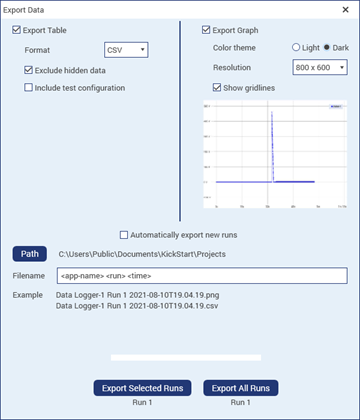
FAQ ID 469991
View all FAQs »
