

Introduction:
Radio Frequency (RF) signals are used widely in today’s world. RF transmitters have become so pervasive that they can be found in almost any location imaginable: consumer electronics in homes, medical devices in hospitals, industrial control systems in factories, and even tracking devices implanted underneath the skin of livestock, pets, and people. This presents a challenge with RF interference between different products.
It is crucial for today’s engineers and scientists to be able to reliably detect and characterize RF signals that change over time. To address these challenges, a Real-time Spectrum Analyzer (RSA) is used to capture RF signals and analyze them in the frequency, time, modulation, statistical and code domains. Oftentimes, engineers need to playback the captured signal. RSAs capture the RF data in IQ format and the engineering will a vector signal generator along with an arbitrary function generator to playback the signal.
This blog will walk-through how-to playback the RF signal captured using a real-time spectrum analyzer, along with the SourceXpress software application to format the baseband IQ signals. It will also detail how to setup an arbitrary function generator to drive the IQ inputs on a vector signal generator.
Download the application note as a PDF.
The TSG4100A family of Vector Signal Generators have an option for using external IQ signals (Options VM00+EIQ) which can provide >200MHz of RF modulation bandwidth for carrier frequencies above 400MHz. Now lets review the RF signal captured using an RSA, along with the SourceXpress application to format the baseband IQ signals, and then how-to setup the AFG31000 Arbitrary Function Generator to drive the IQ inputs on the TSG.
Hardware Connections
Connect the AFG31000 channel 1 and 2 outputs to the TSG4100A External I and Q inputs respectively.

Step by Step Procedure:
RF Signal Capture on the RSA
Any of the Tektronix RSA Realtime Spectrum Analyzers can be setup to record an RF signal of interest. The specific setup of the RSA to acquire the signal will depend on the type of signal being acquired (signal frequency, bandwidth and duration, and the necessary trigger configuration to target the signal of interest). Be sure to take note of the IQ sample rate (shown in the Setup>Acquire tab).
Waveform Import
Using SourceXpress, use the File>Open function to read the .TIQ file that was saved from the RSA. Hit the “Scale to Max Amplitude” to properly scale the imported IQ baseband data:

In the Waveform list, hit the down-arrow the left of the waveform name to expose the individual I and Q component waveforms.

Right-click on the “I” waveform, and select Save As… In the Save As.. dialog box, navigate to where you want to save the waveform, enter the desired filename, change the “Save as type” selection to AWG400/500/600/700 Waveform (*.wfm) type and then hit Save.

Repeat the above process for the “Q” waveform.
You now have the baseband I and Q waveforms that you’ll use to drive the external I and Q inputs of the TSG4100A vector signal generator. Copy the .wfm files to a USB stick to transfer them to the AFG31000 Arbitrary Waveform Generator.
AFG31000 Setup
The ArbBuilder application in the AFG31000 is used to convert the .wfm files into the .tfwx file format used by the AFG. Hit the Home key, and select ArbBuilder on the touch-screen. Insert the USB stick into the AFG’s front panel USB port. Touch the Open icon, then touch the USB icon, and you’ll see a list of files on the USB stick.

Touch the “I” waveform icon and touch OK.

Touch the Save As icon, then choose a filename and location. You can save to internal memory or to the USB stick.
Repeat the above steps for the “Q” waveform.
When completed, slide the ArbBuilder menu to the left and touch Exit.
Touch the Advanced icon on the screen to enter the advanced mode in the AFG31000. The advanced mode provides features typically only found in Arbitrary Waveform Generators, such as deep waveform memory, adjustable sample rate, waveform sequencing and more.
Slide your finger up through the bottom of the display to bring up the Setting Bar menu (if it isn’t already displayed). Under the Run Mode tab, select either Sequence or Continuous (Continuous is used in this example). Slide the Setting bar back down to close it.

Touch the File Open icon (looks like an open folder) to bring up the file dialog box.

Touch the icons of the waveforms you wish to load into the waveform list (checkmarks will appear on those selected) and touch the OK icon. These waveforms will then be loaded into the waveform list.
Carefully drag the “I” waveform to the “EMPTY” slot under Ch1 WFM, and the “Q” waveform to the “EMPTY” slot under Ch2 WFM.

When loaded, the amplitude of the waveforms will likely be scaled to 2Vpp centered around 0V (+1 and -1V peaks). These need to be scaled down to about 1Vpp centered at 0V (+/-0.5V peak). To do this, re-open the Settings Bar menu, select Ch1 and change its Scale factor to 50%. The actual +/- Peak values, after scaling, will be shown. Repeat for Ch2.

The final setting is the sample rate for the waveforms. Touch the Timing tab and set the sample rate to the same value that was noted from the Setup>Acquire tab in the RSA before the TIQ file was saved.

To run these waveforms, hit the Ch1 and Ch2 “On” keys, then hit the Run key on the front panel. Note that any changes in the Settings Bar menu will only take effect after toggling the Run key off and on again.
TSG4100A Setup
Begin by selecting the Frequency and Amplitude of the desired RF output. Then it the MOD key to bring up the Modulation menu. Under Mod Type, select Vector (the type of vector modulation doesn’t matter).
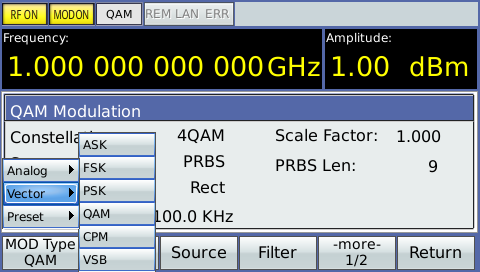
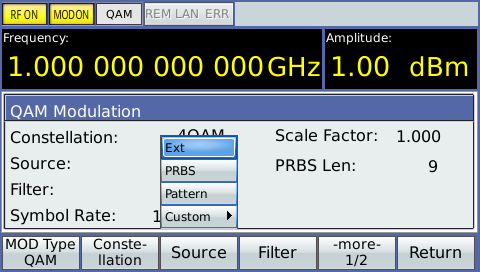
Then select the Source key, and choose Ext.
To create the output, simply hit the RF and Mod ON/OFF keys (translucent). They will illuminate when active.
Conclusion:
Due to the wide range use of RF signals in our modern world, RF interference is becoming a challenge for engineers and scientists. RSAs are designed to help engineers overcome those challenges by analyzing and replicating the captured RF signals. We have shown how to playback an RSA RF signal on the Tektronix TSG4100A Vector Signal Generator using the AFG31000 Arbitrary Function Generator. Any of the Tektronix Realtime Spectrum Analyzers can be setup to record an RF signal of interest. SourceXpress on the PC is then used to setup the baseband I and Q waveforms to be sent to the AFG31000. The Advanced mode option on the AFG31000 enables access to the deep memory of the instrument to generate large waveform files. The AFG31000 then drives the input on the TSG to modulate high frequency signals.


