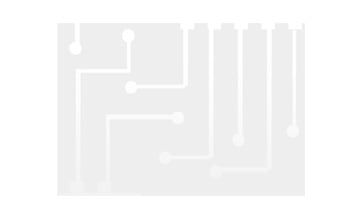Contact us
Live Chat with Tek representatives. Available 6:00 AM - 4:30 PM
Call us at
Available 6:00 AM – 5:00 PM (PST) Business Days
Download
Download Manuals, Datasheets, Software and more:
Feedback
Search
Filter By Type
- Datasheet (37)
- Manuals (9)
- Software Downloads (5)
- FAQ (34)
- Resources (2)
Product Support Center
Find the latest firmware, software, drivers, manuals, brochures. specifications and technical literature.
Learning Center
Learn how to use our equipment to troubleshoot system anomalies, provide measurement insights, debug EMI, and more.
TekTalk Community Forum
Ask questions, explore products and solutions and discuss with other TekTalk members, including Tektronix engineers.
Search Results
-
-
Manual - User Manuals
TekVISA OpenChoice Talker Listener User Manual
P/N 077178600 | Date: Wednesday, May 08 2024
-
Manual - User Manuals
TekVISA OpenChoice Conflict Manager User Manual
P/N 077178400 | Date: Wednesday, May 08 2024
-
Manual - User Manuals
TekVISA OpenChoice Instrument Manager User Manual
P/N 077182900 | Date: Wednesday, May 08 2024
-
Software - Utility
Tektronix Openchoice Desktop Application TDSPCS1 - V2.8
P/N 066093915 | Date: Monday, December 14 2020
-
Software - Utility
Tektronix Openchoice Desktop Application TDSPCS1 - v2.6
P/N 066093914 | Date: Sunday, August 28 2016
-
Faq
Will Openchoice software or Wavestar software work on my MAC computer?
Created Date:Tuesday, June 18, 2019
-
Faq
I downloaded and Installed OpenChoice Desktop, but it doesn't recognize my scope.
Created Date:Monday, November 18, 2019
-
Faq
What is the difference between OpenChoice Desktop and Wavestar (WSTRO) software programs?
Created Date:Tuesday, June 18, 2019
-
Faq
How do I save an OpenChoice Desktop Screen Capture image with better resolution?
Created Date:Tuesday, June 18, 2019