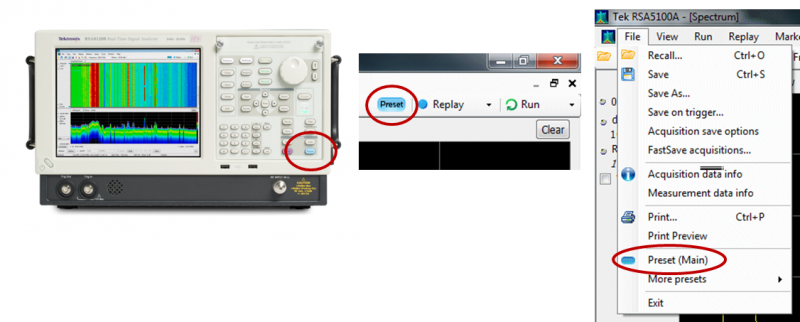
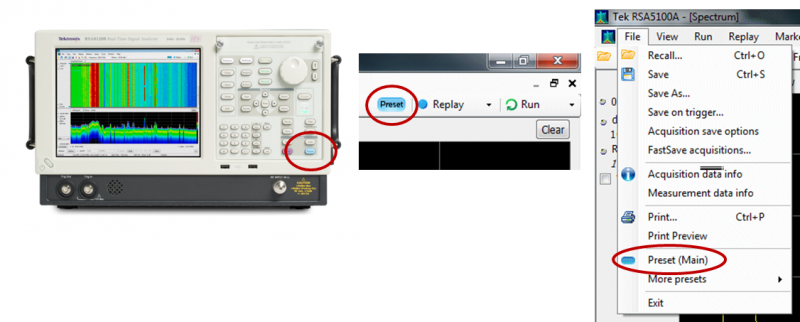
Searching for low-level spurious signals can be one of the most time-consuming tasks possible on a spectrum analyzer. This is because these types of measurements often involve sweeping over a wide span of frequencies, using a narrow resolution bandwidth. Needless to say, this combination is a recipe for extremely long sweep times.
The reason for the long sweep times lies in the architecture of the traditional swept spectrum analyzer. When setting up a narrow resolution bandwidth for a spectrum measurement, the sweep of the desired frequency must be taken in very small steps so that nothing is missed or skipped over by the narrow filter. The multitude of small steps results in slowing the overall sweep speed. Further, the narrow resolution bandwidth filter also has a longer time constant associated with it (compared to a wider filter). This means that it takes longer for the signal to settle in the filter. Thus, the analyzer must dwell longer at each step in the sweep to ensure an accurate amplitude measurement.
Reducing the resolution bandwidth (RBW) therefore has a quadratic effect on the sweep time because it increases the number of micro-steps needed in the sweep, and increases the dwell time necessary at each micro-step. As an example – a 1GHz frequency span can be swept in just a few milliseconds when the RBW is set to 1MHz, but slows to 20 minutes or more when the RBW is reduced to 1kHz.
The real-time signal analyzer architecture of the Tektronix RSA series of instruments dramatically improves this situation. The fundamental difference in architecture between the traditional swept spectrum analyzer and the RSA is that the RSA utilizes a wideband (up to 110MHz) final IF stage (intermediate frequency stage), and all spectrum measurements are implemented as Discrete Fourier Transforms on time-domain data collected over this wide span. With this approach, narrow RBW results are obtained through long duration time-domain acquisitions. However, the resulting DFT spectrum covers the full bandwidth of the IF. Thus, the next segment in the sweep can be taken 100MHz away. Compare this to the RBW-dependent micro-step that the conventional swept analyzer must take to perform the same measurement. The end result is that the effective sweep time (or spectrum update rate) becomes linearly dependent upon the RBW selection, rather than quadratically dependent on it. Using the example above, a 1GHz frequency span with a 1kHz RBW is completed in 3-4 seconds (vs. 20 minutes).
Often, spurious testing requirements are limited to specific, non-contiguous frequency ranges. Most traditional spectrum analyzers force you to perform one full sweep from the lowest to the highest frequency of interest, making measurements through frequency ranges that are not needed. The RSA series features multi-range spurious measurements, making it easy to only sweep through the frequency ranges of interest, and skip over the unnecessary frequency ranges. In addition, each of these ranges can be defined with unique RBW settings, spur thresholds, pass/fail limit lines and so on, making it easy to complete a complex spur test in one sweep, in a fraction of the time that a traditional analyzer would take. The setup of this measurement is quite simple, and is outlined below.
Start by presetting the instrument using the Preset key, the Preset quick button, or the menu.

This puts the instrument into a known, default state, ready for you to setup the spurious measurement.
Open the Spurious Measurement display, and close the Spectrum Display. This is done by using the Displays dialog which is brought up by hitting the Displays key on the front panel, the quick icon, or menu (Setup > Displays)
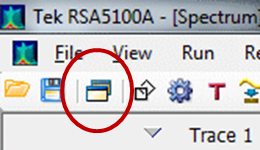
Double-click on the Spectrum icon in the Selected Displays area to remove it.
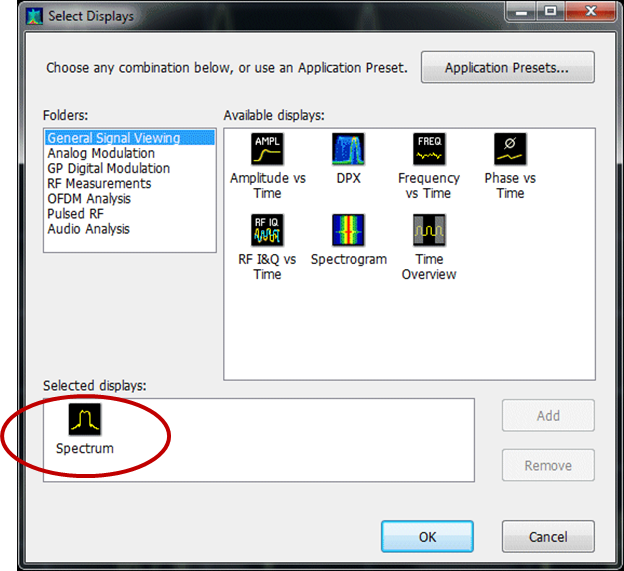
Next, click on the RF Measurements entry in the Folders: box to bring up the the RF measurement display selections.
Double click on the Spurious display icon to add it to the Selected displays: area.
Alternatively, you can also “click and drag”, or click the icon and hit Add.
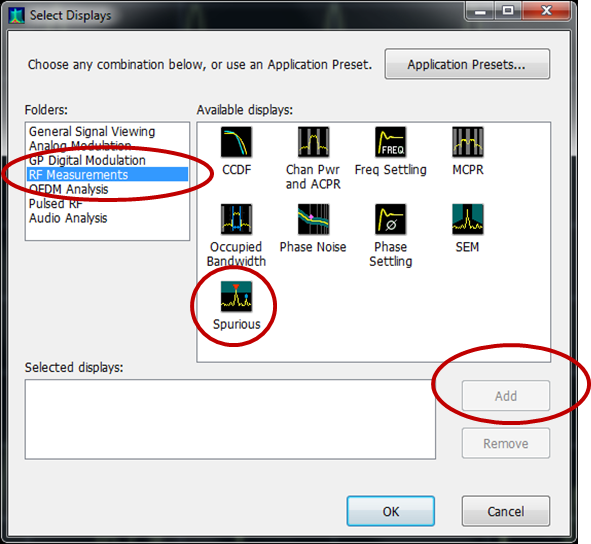
The Selected displays: area should now look like this.
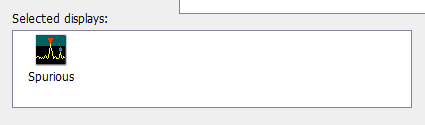
Hit OK.
The main display should now look like this:
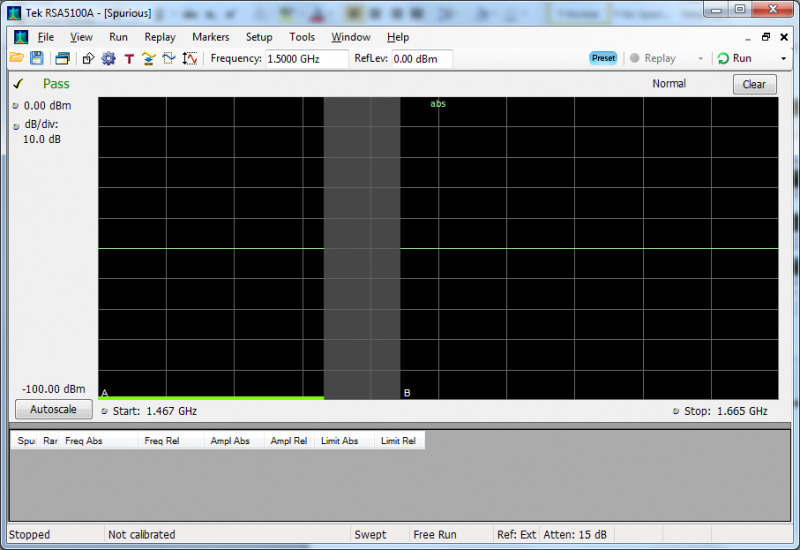
The next step is to setup the frequency ranges that you wish to measure along with the reference you wish to use. All of these things are setup using the Settings dialog. Bring up the Settings using the front panel key, quick icon, or menu. This will open the Settings panel at the bottom of the display.
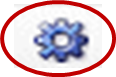
The defaults for showing Multi Frequency Ranges and List All spurs on the Parameters tab are OK for this example.
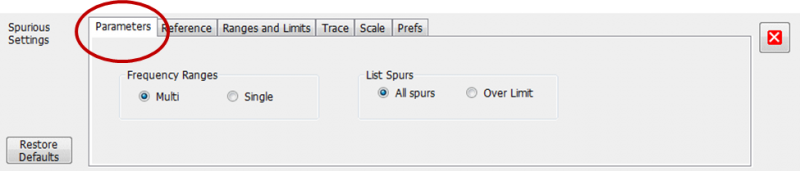
Hit the Reference tab to setup the reference you wish to use for the Spurious measurements.
You have the choice of what to use as a Power reference for the “relative” spur magnitudes. The choices are: Carrier, Manual Level or No Reference. The latter two are self-explanatory. Select the Carrier Reference from the drop-down items.
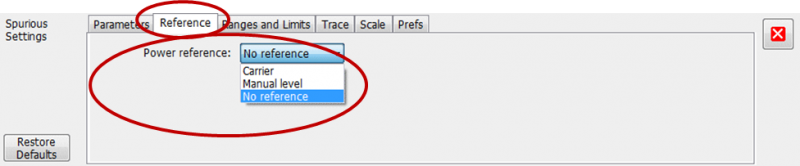
Set up the Frequency of the carrier you wish to use as a power reference, and the width of the measurement channel for the carrier. Set the bandwidth to be used to integrate and measure the carrier power, and a threshold for carrier detection.

Note that the Reference Channel cannot overlap with any of the Spurious Measurement ranges, so be sure to choose the width of this channel appropriately.
The Spurious Measurement Ranges are setup by hitting the Range and Limits tab:

As you can see, this table has a lot of entries, and is “scrollable” both horizontally and vertically. It may be easier to hit the Expand button and make this table larger:
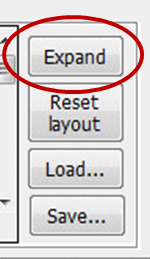
Here, the various settings for each frequency range are setup:
Select which Ranges are turned on
The Start and Stop Frequencies for each range, along with the RBW and filter shape…
The Trace Detector type and Video BW selections
The Threshold settings to tagging a Spur
Pass/Fail Mask criteria (Abs, Rel, Abs&Rel, Abs or Rel)
Absolute Power Pass/Fail Limit line setup
Relative Power Pass/Fail Limit lines
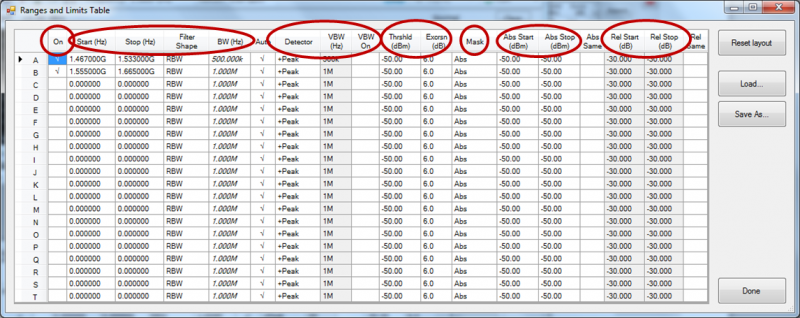
Note that the frequency ranges cannot overlap, but they can touch each other. The pass/fail limit lines can be flat or slanted across each range.
Other settings, such as using a Log frequency scale, or setting the number of trace points per range, can be setup in some of the other “tabs” in the settings panel.


The resulting split display shows all tagged spurs, the spurs that cross a limit line and fail the mask criteria are marked with red markers and shaded red in the table. The “split” line can be dragged up/down to adjust the amount of screen given to the spectrum plot and the spur table.
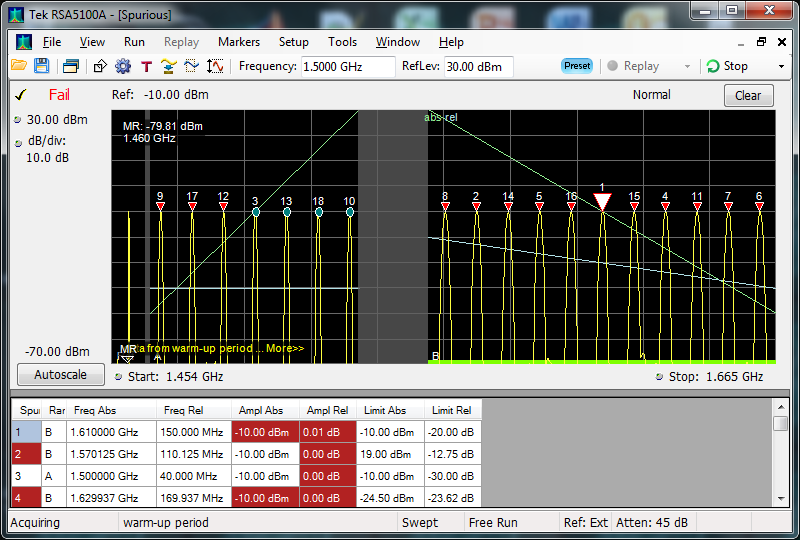
As you can see, setting up a Tektronix RSA to complete a complex spur test in one sweep is straightforward, menu-driven process that also gives you many options to configure the test to meet your needs. And, the even better news is that the test will complete in a fraction of the time that a traditional analyzer would take. Let’s talk: please post up your questions and feedback in the comments below and I will be happy to address.


